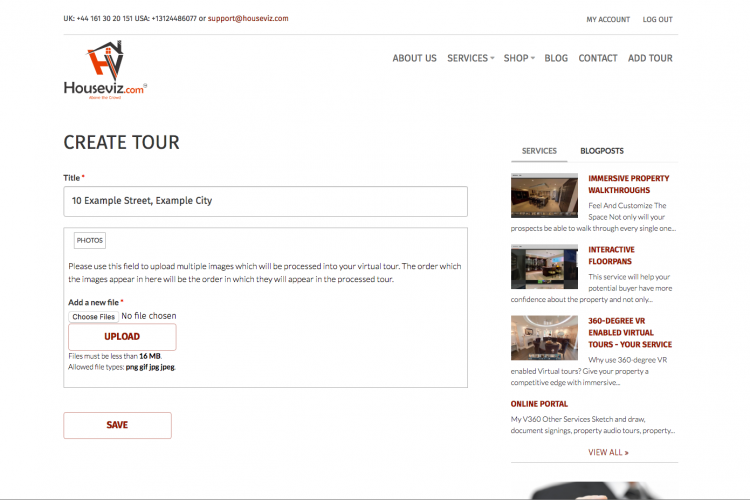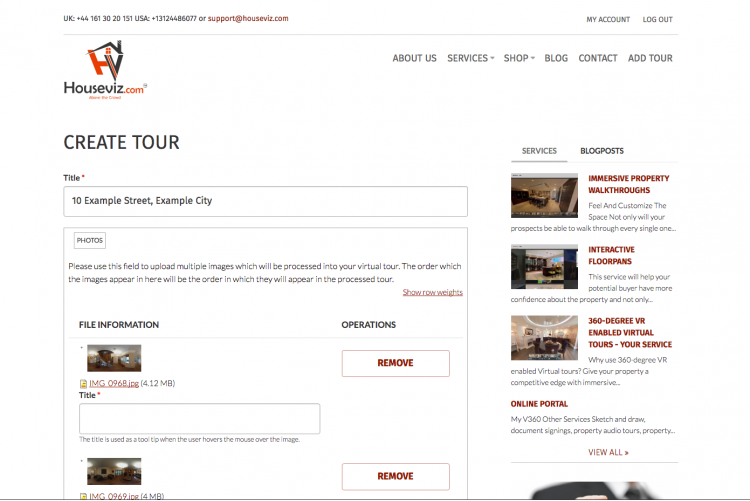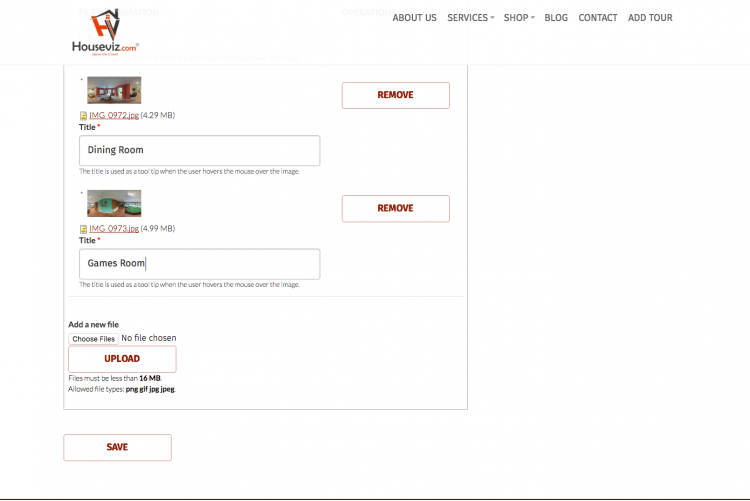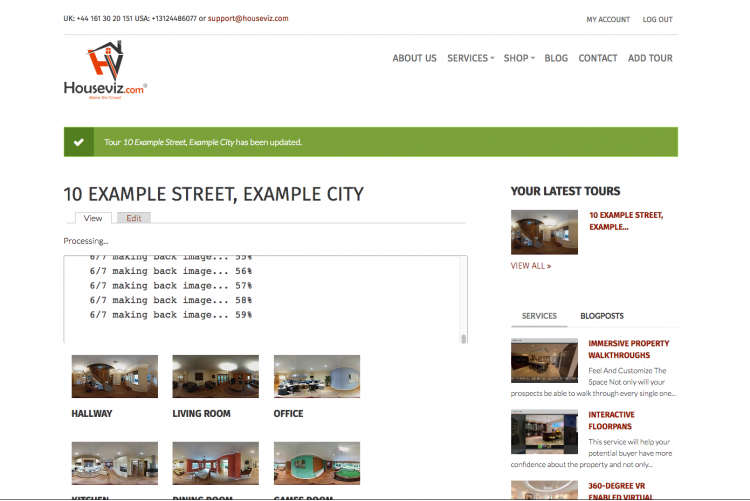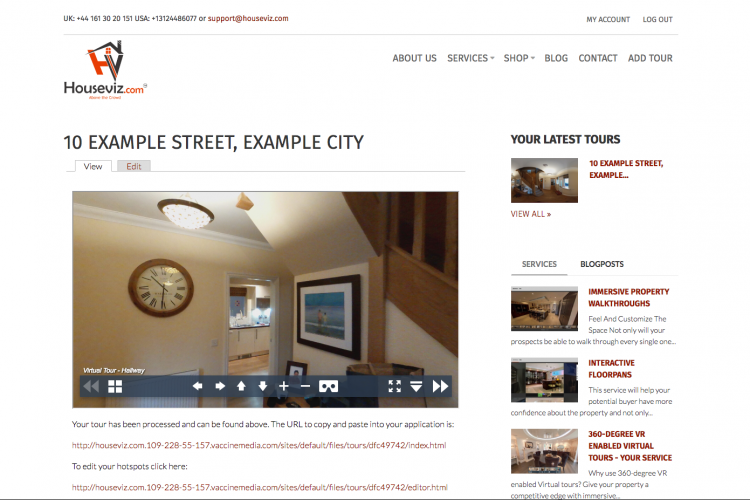So you have your tripod, 360 degree camera and have taken your first set of photos from your first instruction. What do you do now? Simply follow the instructions below and you will have uploaded your first virtual tour in minutes.
We are assuming that you have studied how to use your 360 degree virtual tour camera and have already been to a property and have taken a shot in each of the rooms required, making sure that you are not in the room while taking the shots.
Copy the photos which you have taken of the property to your computer and name them appropriately e.g. lounge, kitchen, bedroom etc. Have them ready for the next steps below: